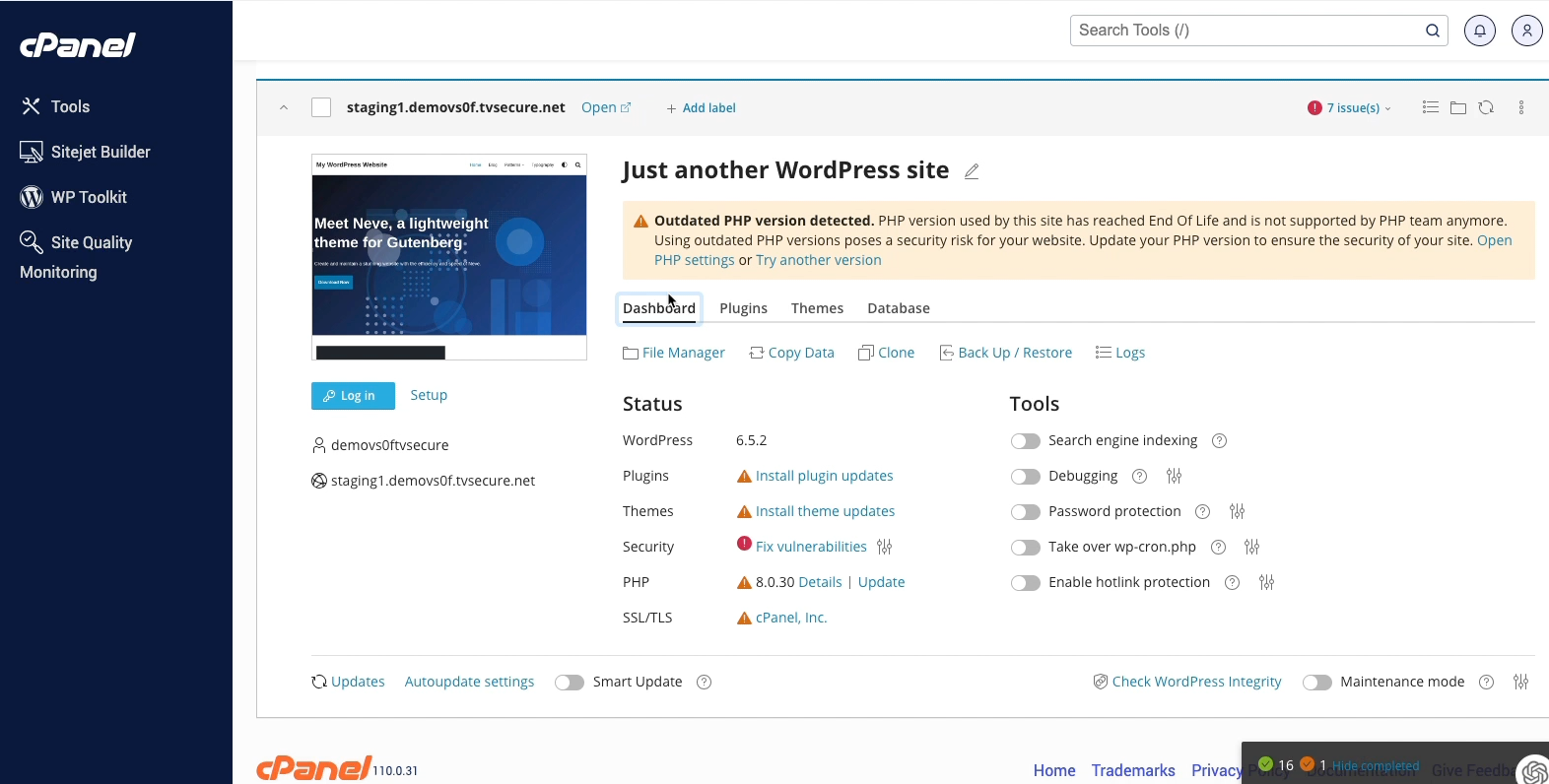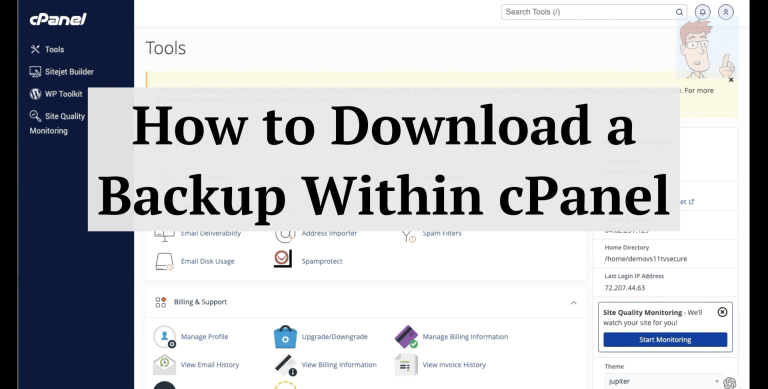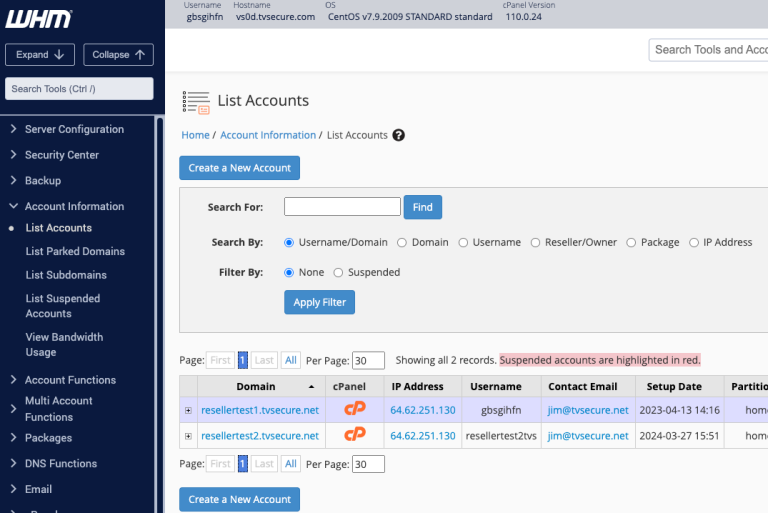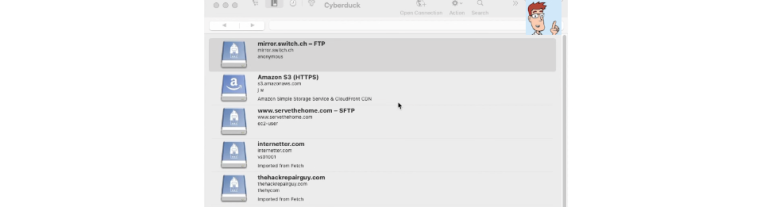How To Find Your WordPress Database Name with WP Toolkit in cPanel
Learn how to find your WordPress database name using the WP Toolkit in cPanel with this quick and easy guide from TVCNet.com. This tutorial walks you through accessing the WP Toolkit, navigating to your website, and finding your database name. Plus, discover how to use PHPMyAdmin for database management. Ideal for WordPress users aiming for efficient website management.